
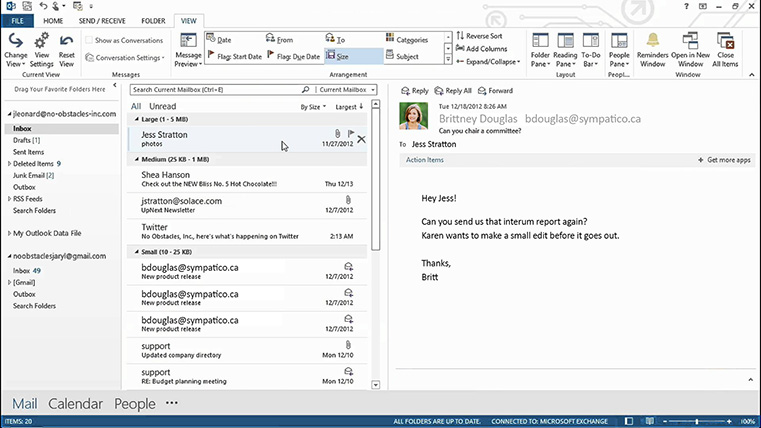
Focus on what’s important. With Outlook you see everything you need to know at a glance—email, calendars, contacts, lists and notes are all coordinated and working for you. Our Training will get you ready to use Microsoft Outlook quickly and efficiently.

Prerequisite: Good knowledge of the Windows environment.
In this class, you will learn to send and receive e-mail, to work with contacts, calendars, task lists, notes, and the journal. You will connect to your social media, cloud, and other mail accounts and we’ll give you tips on how to quickly and efficiently read, organize and send your mail.


You can expect your instructor to be helpful and engaging. You can expect to learn relevant tips that will make your work easier. Your Microsoft Outlook training will be hands-on, right from the start, and your day lasts about 7 hours including breaks and lunch.
Want to know more about our Microsoft training courses? Click here for more information.
You will get lots of practice in class so you can dive in to big projects confidently when you get back to the office. Your MS Outlook training is structured so that you see how the lessons are relevant to the work you perform. You will meet people like yourself who are pursuing similar goals. You can expect lively Q&As. We hope you’ll ask all the questions you want. Please let us know before the event if you have any special requests or challenges. We’ll be happy to help.
» Cancellations made more than 5 days before a course date qualify for a full refund minus a $25 administration fee per student.
» Cancellations made less than 5 days before a course do not qualify for a refund but the class may be rescheduled.
» Cancellations made within 48 hours of the start time are not eligible for a refund and may not be rescheduled.
» We are not able to offer refunds or rescheduling for no-shows or uncompleted courses.
» There is no charge for rescheduling when you inform us at least 3 days before the course.
» An administration fee of $50 per person is charged when rescheduling 3 days or less before a course.
» Student substitutions are free. If you cannot take a course maybe your colleague can. Just let us know.
» It is rare that classes do not run as scheduled but we do reserve the right to reschedule previously confirmed classes.